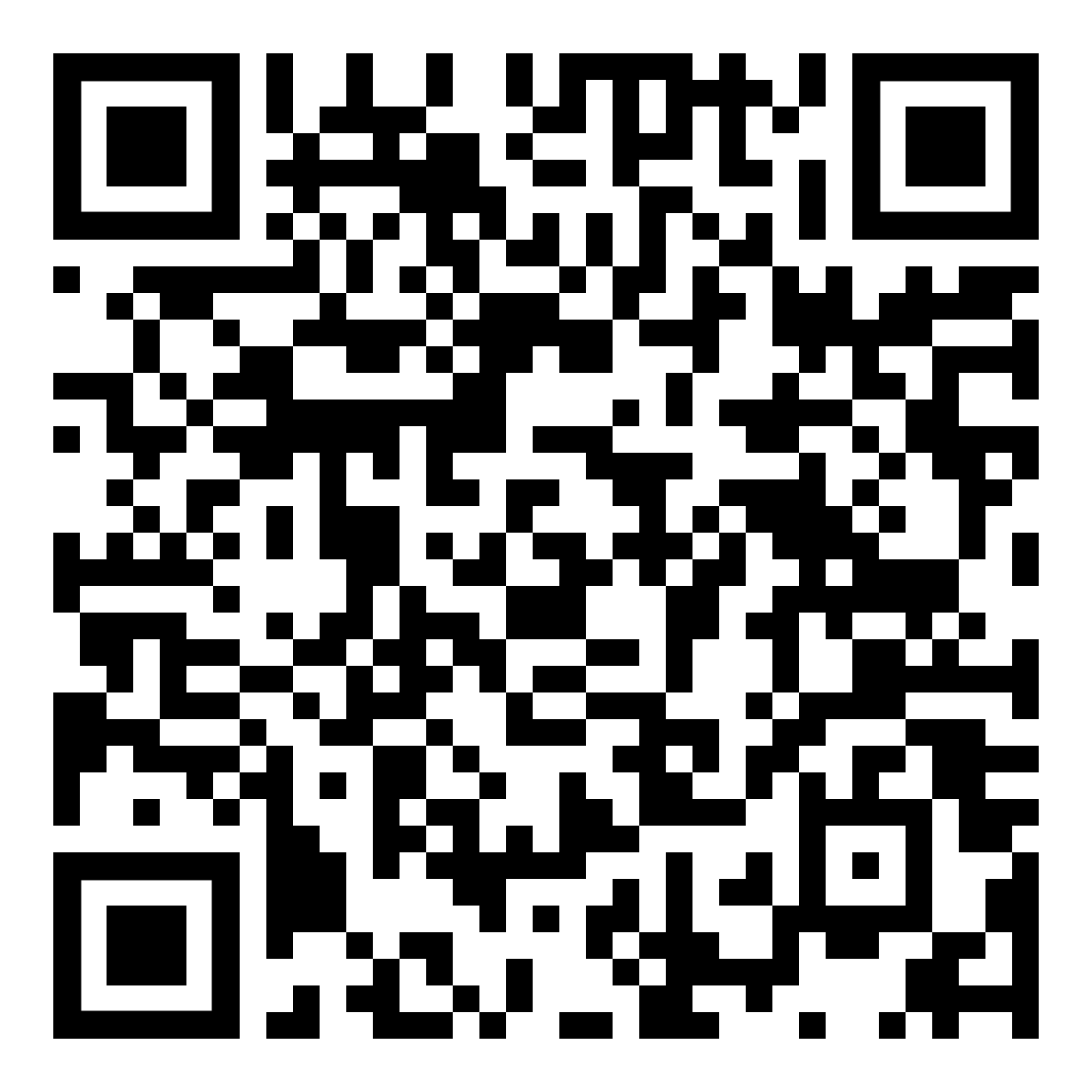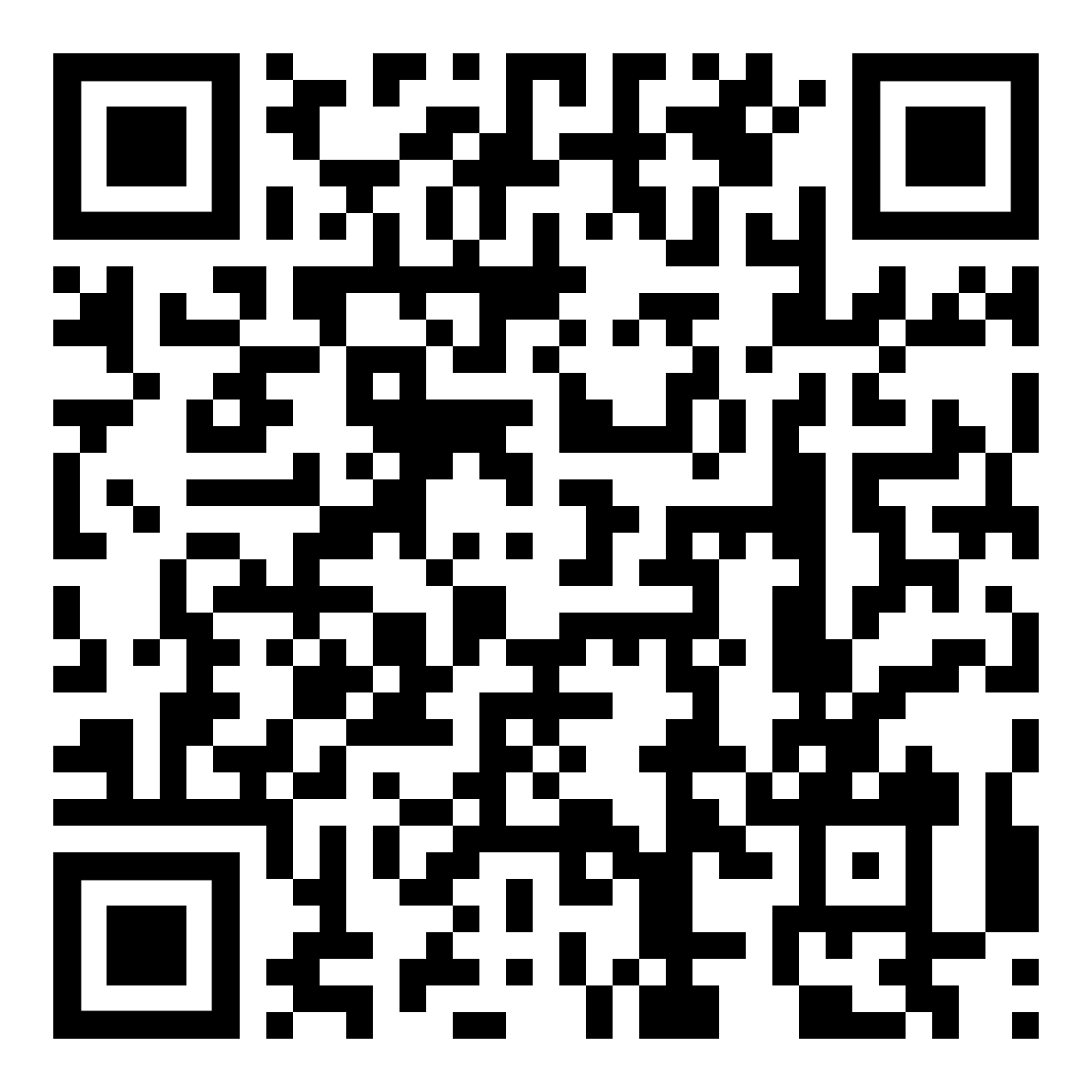Frequently Asked Questions - Jarvis Mobile App
Where can I find the Jarvis mobile app?
Do I need to create new sign-in credentials to access the mobile app?
No, your existing One Healthcare ID sign in will work on the Jarvis mobile app.
No, your existing One Healthcare ID sign in will work on the Jarvis mobile app.
Is the mobile app secure?
Yes, the mobile app allows you to choose between Multi-factor Authentication (One-Time Passcode) or Bio-Metric Authentication (e.g., Face ID or Touch ID)
Yes, the mobile app allows you to choose between Multi-factor Authentication (One-Time Passcode) or Bio-Metric Authentication (e.g., Face ID or Touch ID)
How do you enable Face ID or Touch ID?
- Login to Jarvis mobile app using your existing Jarvis website One Healthcare ID username and password.
- Click on menu icon at top right of screen.
- Look for the Face ID/Touch ID option near the bottom of the menu.
- Toggle Face ID/Touch ID option On.
- The next time you log in to the mobile app, click the smiling face icon (if you have Face ID) or the thumbprint icon (if you have Touch ID) at the bottom of the screen to use Face ID/Touch ID to log in.
- Login to Jarvis mobile app using your existing Jarvis website One Healthcare ID username and password.
- Click on menu icon at top right of screen.
- Look for the Face ID/Touch ID option near the bottom of the menu.
- Toggle Face ID/Touch ID option On.
- The next time you log in to the mobile app, click the smiling face icon (if you have Face ID) or the thumbprint icon (if you have Touch ID) at the bottom of the screen to use Face ID/Touch ID to log in.
I have multiple Writing IDs. Can I access each of my accounts/Writing IDs in the mobile app?
Yes, you can toggle between each of your Writing IDs in two ways. Once you log in to the mobile app, select the down arrow next to your name to see a list of your Writing IDs that you can choose between. You can also select the menu drop down at the top right of your screen, then select agent profile. Scroll to the bottom to see your Party ID and a list of your Writing IDs (if you have more than one) that you can choose between.
Yes, you can toggle between each of your Writing IDs in two ways. Once you log in to the mobile app, select the down arrow next to your name to see a list of your Writing IDs that you can choose between. You can also select the menu drop down at the top right of your screen, then select agent profile. Scroll to the bottom to see your Party ID and a list of your Writing IDs (if you have more than one) that you can choose between.
I have multiple Party IDs. Can I access each of my Party IDs in the mobile app?
Yes, the log in process for the mobile app is similar to the Jarvis webpage. A unique One Healthcare ID must be created for each Party ID. Login to Jarvis using the One Healthcare ID that is associated with the Party ID you would like to access.
Yes, the log in process for the mobile app is similar to the Jarvis webpage. A unique One Healthcare ID must be created for each Party ID. Login to Jarvis using the One Healthcare ID that is associated with the Party ID you would like to access.
How current is the information I see in the mobile app?
The mobile app and the Jarvis website will have the same information.
The mobile app and the Jarvis website will have the same information.
Do I need a new registration/one Healthcare ID to login to the mobile app?
No, you do not need a new One Healthcare ID. If you do not already have a One Healthcare ID, please login to www.uhcjarvis.com on your internet browser to register.
No, you do not need a new One Healthcare ID. If you do not already have a One Healthcare ID, please login to www.uhcjarvis.com on your internet browser to register.
Which devices may I use to access the Jarvis mobile app?
Smartphones and tablets that have access to the Apple App store or the Google Play Store will work.
Smartphones and tablets that have access to the Apple App store or the Google Play Store will work.
10/4/2025 - 11/22/2025 - Mon - Fri 7am – 9pm CST Sat 8am – 5pm CST
11/27/2025 - Closed for Thanksgiving
11/28/2025 - 11/30/2025 8am - 5pm CST
12/1/2025 - 12/7/2025 Mon - Sun 7am - Midnight CST
10/4/2025 - 11/22/2025 - Mon - Fri 7am – 9pm CST Sat 8am – 5pm CST
11/27/2025 - Closed for Thanksgiving
11/28/2025 - 11/30/2025 8am - 5pm CST
12/1/2025 - 12/7/2025 Mon - Sun 7am - Midnight CST